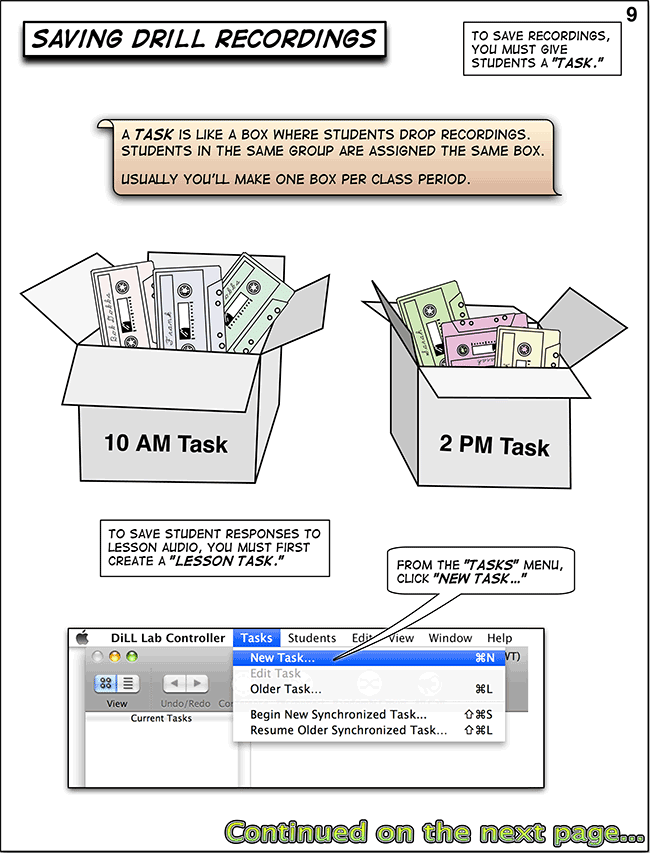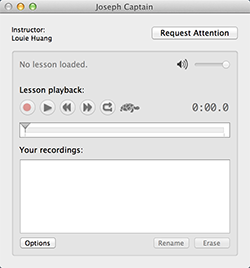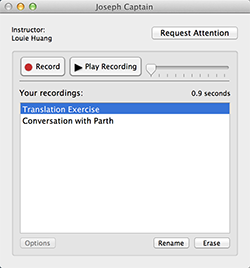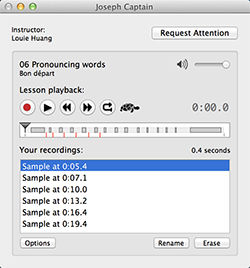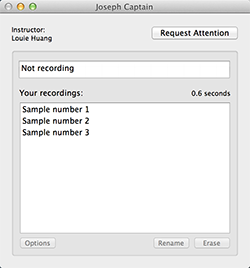4.1 Overview of Tasks
2 minutes
Description
In the days when labs were still tape cassette based, teachers would typically save and organize student recordings—captured on individual tapes—in a cardboard box.
In DiLL, student recordings are saved and organized in "digital boxes" called tasks. Assigning a student a task activates their recorder and any recordings made are automatically saved and organized on the DiLL Server by the Task and student's name.
Directions:
An overview of Tasks can be found on page 9 of the DiLL Teacher's Guide. A reproduction is provided below:
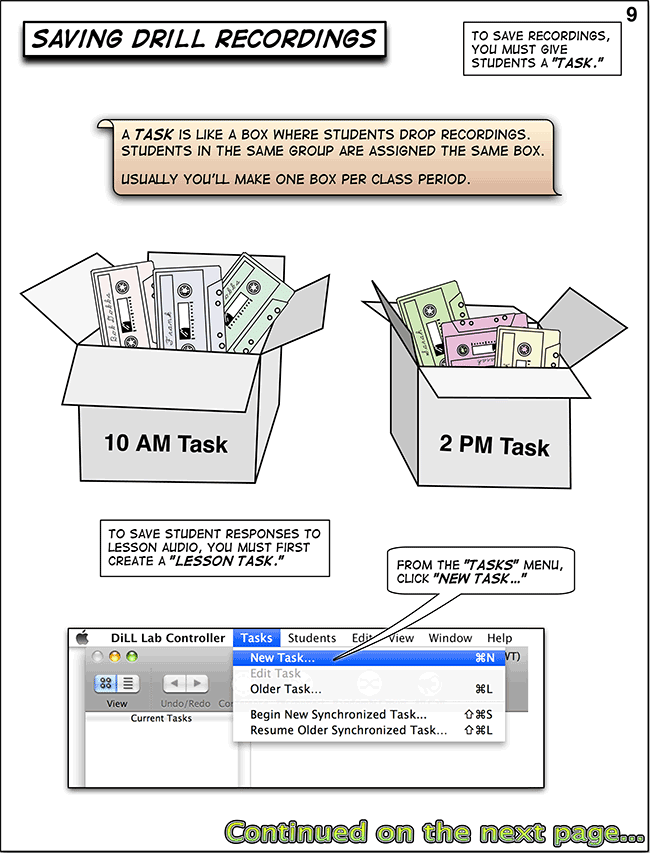
Task Types in DiLL: |
|
DiLL Client: Default State, No Tasks Assigned
- Record & playback controls inactive
- Students can:
- Load lesson audio from the DiLL Catalog or local audio files to practice with
- Playback the lesson audio
- Make practice recordings
- Review, delete, and rename practice recordings
- Note: Practice recordings made are NOT saved
|
|
DiLL Client: Recording-Only Task
- Record & Play buttons are active
- Client is locked to the assigned task
- Students can:
- Make & delete recordings
- Review, delete, and rename recordings
- Recordings are automatically saved and organized under the student's name --> Task Name --> Teacher's Name
Use recording-only tasks to:
- Capture student responses to non-audio stimuli:
- Describe a picture
- Thoughts on a video clip
- Read aloud a news article
- Capture conversations (as long as one student records, all conversation partners' voices will be captured)
|
|
|
DiLL Client: Lesson-Based Task
- Lesson audio is automatically loaded into the Client player
- Record & Playback buttons are active
- Client is locked to the assigned task
- Students can:
- Playback the lesson audio
- Make & delete recordings
- Review, delete, and rename recordings
- Recordings are automatically saved and organized under the student's name --> Task Name --> Teacher's Name
Use lesson-based tasks to:
- Capture student responses to an audio lesson file:
- Drill recordings against audio from a textbook CD
- Responses to pre-recorded teacher questions
- Assign audio to students to listen to
|
|
|
DiLL Client: Synchronized Task
- Record & Playback buttons disappear
- Client is locked to the synchronized task
- Students have no control:
- Teacher controls record button centrally
- Teacher controls what students hear and when they hear it
- Teacher controls whether or not a student can playback their recordings
- Recordings CANNOT be deleted
Use synchronized tasks to:
- Conduct a listening or speaking assessment with the entire class simultaneously
- Practice and proctor AP Music and AP Language exams
- Stream out audio (from the Catalog, a CD, or local hard drive) to the entire class
|
|
Common Questions:
Work in progress