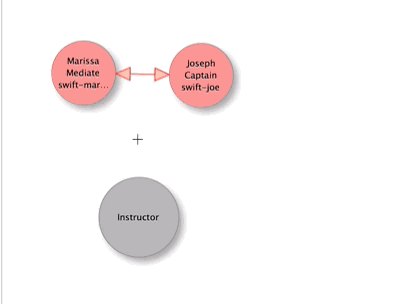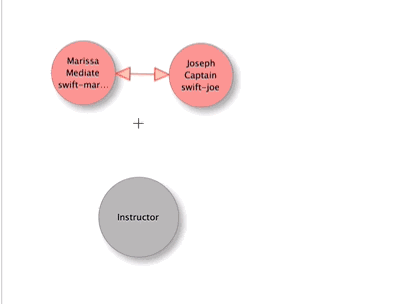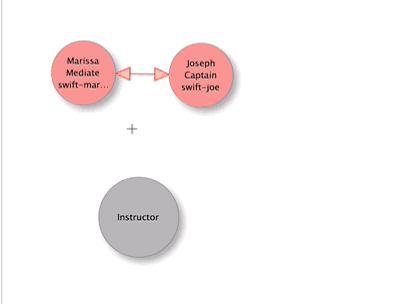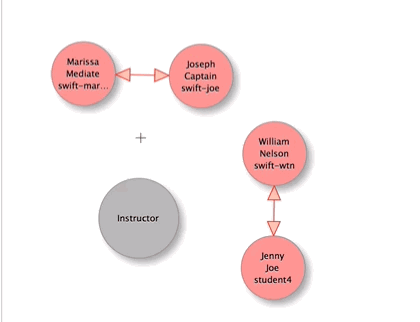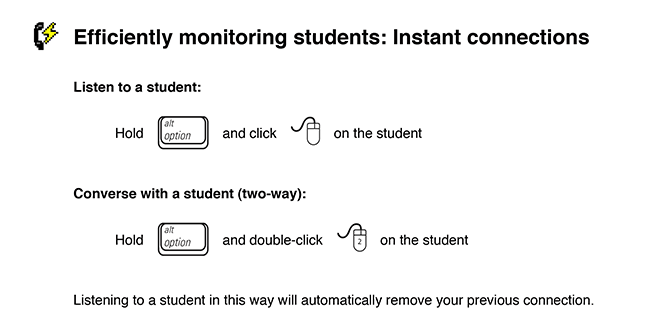There are three primary methods for listening and speaking with students:
- Drawing one-way (monitoring) and two-way (speaking) lines
- Clicking on students and from the menu that appears, selecting the Monitor or Converse options
- Using the lightning mode (hold down the OPTION key and click on a student)
Methods to Listen & Speak in DiLL: |
|
Method One: Drawing Lines
- Draw lines from students and select Monitor or Converse to listen/speak
- Dragging a line from a selection of students will automatically draw lines for all students in the selection
- Hovering your mouse over a line will automatically change the cursor into a scissor—snip to disconnect!
|
|
|
Method Two: Click & Choose
- Instead of drawing lines, click on a student and choose Monitor or Converse in the menu that appears
- Clicking a student in an active conversation, will provide the option to Monitor or Converse with the student AND his/her partners
|
|
|
Method Three: Lightning Mode
- Hold down the OPTION key and click once to monitor and twice to converse
- Moving to a new student/pair/group will automatically disconnect you from your first student/pair/group
- Use the lightning mode to quickly go around the classroom listening to students and providing feedback
|
|
|