Work in progress
0.2 Student Software Overview
7 minutes
Description
Common Questions:
-
How does a student know they are recording?
During a Lesson-Based Task: Not Recording
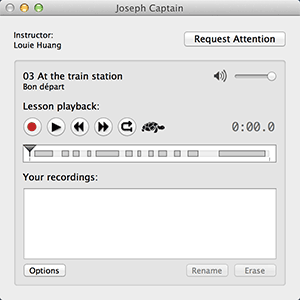
Recording
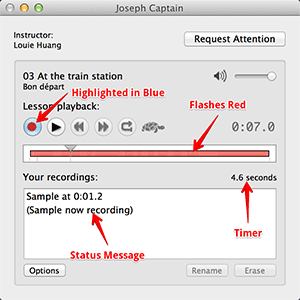
During a Recording-Only Task:
Not Recording
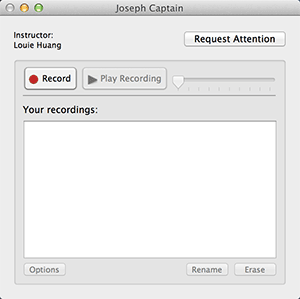
Recording
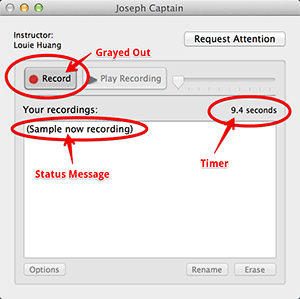
During a Synchronized Task:
Not Recording
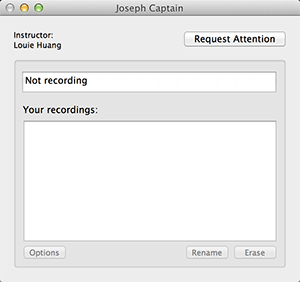
Recording
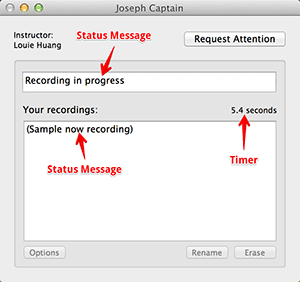
-
How do you stop a recording?
While recording, press the record button again to stop the recording. -
Can the student record the lesson audio and his voice together?
This can be accomplished with a Synchronized Task. A Lesson-Based task will automatically pause the audio lesson file while the student records. -
Can the turtle mode slow down the audio at 30% or 40%?
The turtle mode is set at 50% playback speed. There is no option in the current version of DiLL to adjust this rate. -
For pronunciation drills, is there a quicker way to start/stop recordings?
Instead of clicking on the record button, students may press and hold the spacebar to start a new recording. Releasing the spacebar will end the recording—just like a walkie-talkie. -
Is it possible to disable the ability for students to delete recordings?
Yes! In a Synchronized Task, students cannot delete any recordings. -
How do you save recordings?
Recordings made for practice are saved locally until the machine is restarted/shut-down. Recordings made in the context of a task, are automatically saved and uploaded to the DiLL Server. -
What do I do if my student can't hear anything via their headsets?
Verify that the audio is not muted on the computer. Additionally, some headsets feature an independent mute button and sound controls built-in that students may accidentally toggle. You can also try unplugging and replugging the headset to reset the connection. -
What do I do if my student's microphone is not picking up their voice?
Verify that the microphone is working by observing the student's level meter on their computer. If the student has disabled his/her level meter, you can make it re-appear by going to the Window menu in DiLL Client and choosing the Sound Level Meter option.

-
What do I do if my student can't login?
DiLL integrates with your school's directory server, so if logins don't work that might suggest a connection issue between DiLL and your directory system.
Please contact our support team (by email: support@swifteducation.com, twitter: @swiftedusystems, or phone: 312-257-3768) so we can assist your school's IT team in helping resolve the issue.